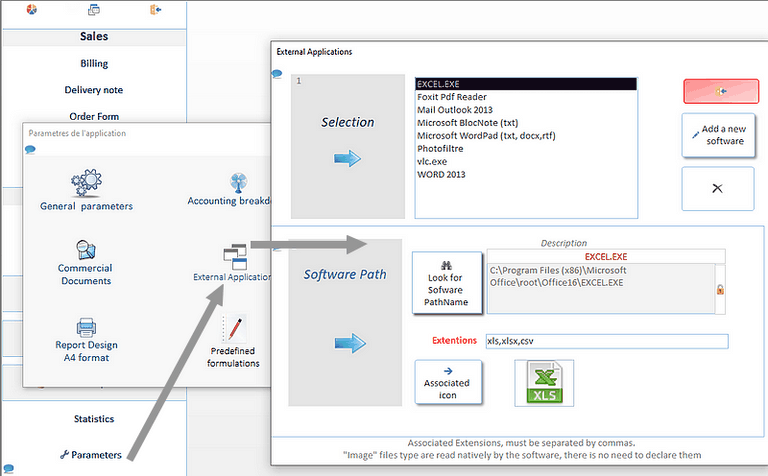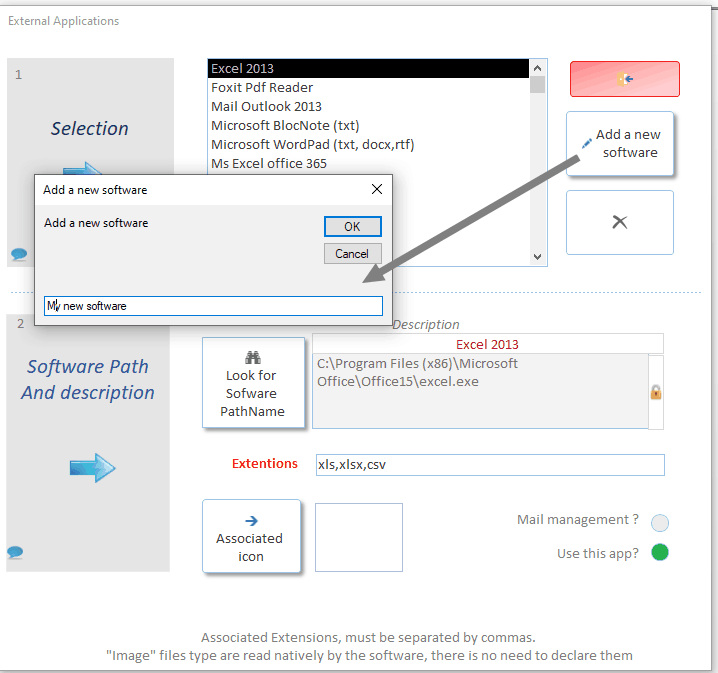Commercial software: external applications Management
EXTERNAL APPLICATIONS : DECLARATION PROCEDURE
Although Malcolm works very well without external software, some of them will allow you to use the full functionality of the software.
Recommended software:
- A "Pdf" file reader (Acrobat reader, Foxit or other).
- Email software configured with at least one email address (Outlook, thunderbird, etc.)
- A spreadsheet: For the transmission of your data to your accountant, ("Microsoft excel", or "office" (free)
Malcolm being pre-configured, examples of statements are included in the software
PLEASE CHECK THEM!
All the software offered is free and easily downloadable via the Internet.
Adding a new external program
Only register one application per file type, If multiple registered applications have the same functionality, Malcolm will select the first application compatible with the file type it finds in the list Or check the checkbos Use this app to true
Example:
Click on the "Add an application" button
This action triggers the opening of a window in which you will enter the name of this Application.
You can give any name to this app.
This app will be associated with a feature from Malcolm. and it will only be recognized by the name you have given it.
Therefore, we advise you to briefly mention its usefulness.
(Ex: "Pdf reader", "Excel spreadsheet", "Video player", "Mail manager" etc etc ....)
Description: Enter the name of the software, you can write a short description of the software
This description will be recognized by the entire program.
--------------------------------------------------
The "Software localization" button:
This function triggers the opening of a window allowing you to locate the executable file of the software.
After identifying the software, please click on the "ok" button in the search window. The location of the file is entered in the field provided for this purpose
-------------------------------------------------
Extensions of the files associated with the application:
Although they are not always visible, the name of a file always ends with its "extension"
This "Extension" is the link between the file and the associated program which will allow it to be read.
This field must be filled in, Each "extension" must be separated by a comma
Examples:
All the files ending in "txt", doc, docx, are of text type and are therefore readable by "Microsoft Word or Wordpad
As soon as you have clicked on a file of this type, Malcolm will associate it with the program you defined in
"Software localization".
-------------------------------------------------- -
Associated icon: (optional)
Choose an icon representing this application. Malcolm is supplied with a battery of standard incones. but you can assign any image you want (small size png format)
Before closing the software, datavet will inform you of any information gaps. Click "No" in the warning message to close the form.
MOST SUNNY APPLICATION LOCATIONS:
--------------------------------
May be you have to replace
:\Program Files (x86)\xxxxx
by
:\Programs\\xxxxx
------------------------------------
Office 365
C:\Program Files (x86)\Microsoft Office\root\Office16\WINWORD.EXE
C:\Program Files (x86)\Microsoft Office\root\Office16\OUTLOOK.EXE
C:\Program Files (x86)\Microsoft Office\root\Office16\POWERPNT.EXE
C:\Program Files (x86)\Microsoft Office\root\Office16\ONENOTE.EXE
Office 2016
C:\Program Files (x86)\Microsoft Office\Office16\WINWORD.EXE
C:\Program Files (x86)\Microsoft Office\Office16\OUTLOOK.EXE
C:\Program Files (x86)\Microsoft Office\Office16\POWERPNT.EXE
C:\Program Files (x86)\Microsoft Office\Office16\ONENOTE.EXE
Office 2013
C:\Program Files (x86)\Microsoft Office\Office15\WINWORD.EXE
C:\Program Files (x86)\Microsoft Office\Office15\OUTLOOK.EXE
C:\Program Files (x86)\Microsoft Office\Office15\POWERPNT.EXE
C:\Program Files (x86)\Microsoft Office\Office15\ONENOTE.EXE
Office 2010
C:\Program Files (x86)\Microsoft Office\Office14\WINWORD.EXE
C:\Program Files (x86)\Microsoft Office\Office14\OUTLOOK.EXE
C:\Program Files (x86)\Microsoft Office\Office14\POWERPNT.EXE
C:\Program Files (x86)\Microsoft Office\Office14\ONENOTE.EXE
Office 2007
C:\Program Files (x86)\Microsoft Office\Office12\WINWORD.EXE
C:\Program Files (x86)\Microsoft Office\Office12\OUTLOOK.EXE
C:\Program Files (x86)\Microsoft Office\Office12\POWERPNT.EXE
C:\Program Files (x86)\Microsoft Office\Office12\ONENOTE.EXE