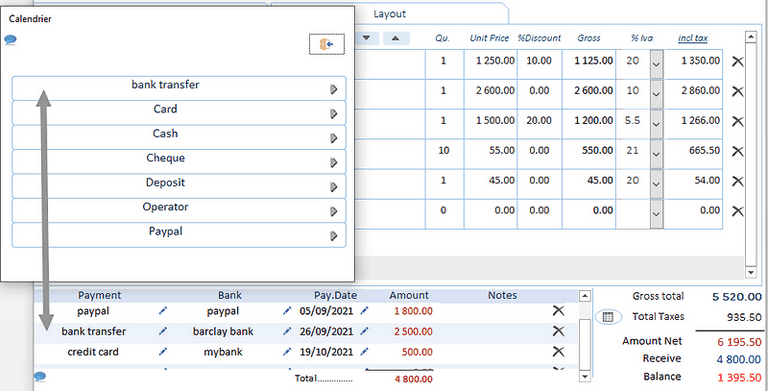Create a new documents
Open and fill commercial document
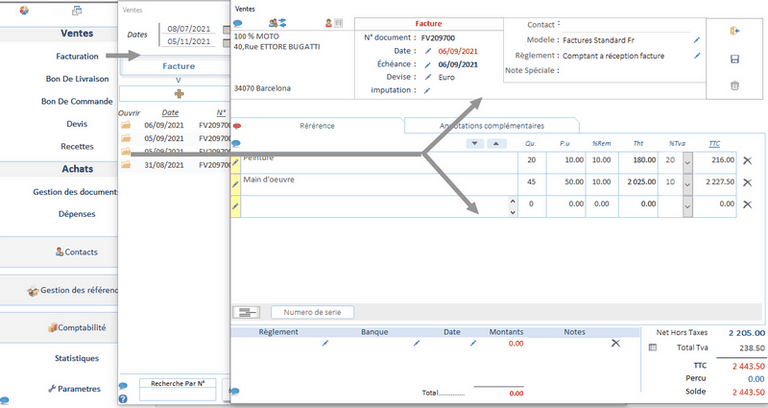
With the exception of the title of the document ("Invoice, Estimate, etc.) All fields can be modified.
It is not possible to print the document directly from this form
Editing is only possible from the "document management" form
To access an existing invoice, from the "Document management" form
Clic on icon . ![]() located at the beginning of the line of the document you want to open
located at the beginning of the line of the document you want to open
Header form
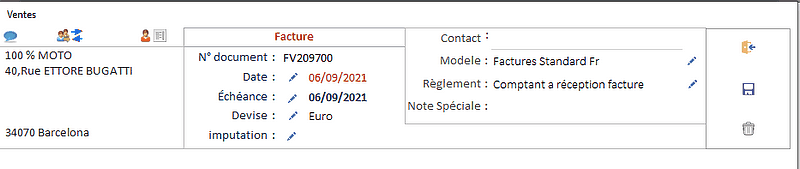
Changing the recipient of the document
Malcolm will report all the contact characteristics in the document.
-------------------------------------------------- -------------------------------------------------- -------------------------------------------------- --------------------
Currency: After selecting the currency in the selection window, all the values of the document are converted into the
new currency.
currency management: Settings > General settings> "Currency" tab
Account assignment:
If you want an accounting analysis of your activity, you must associate the commercial document with a
accounting transaction. The selection window will offer you the list of accounting operations.
Systematic imputation greatly facilitates the completion of annual tax returns.
Accounting breakdown management: Parameters> Accounting breakdown.
Template: This is the edit template you want associated with your document.
You can define as many editing templates as you want.
(With or without logo, display or not of certain sums, footer etc ...)
Your document will print according to the editing parameters
Editing parameters management: Parameters> Editing settings
The edition models also apply to editions in "Pdf" format, and to editions sent by e-mail.
Special note: Passive field of internal information ... is never edited.
Body document (how to fill invoice lines)
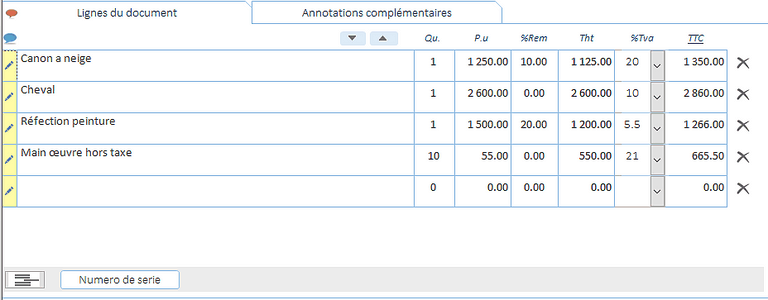
 Enlarge, reduce the height of the row area
Enlarge, reduce the height of the row areaThe "% VAT" column:
Management of tax rates refer to:
Parameters> General parameters> "VAT" tab
 Enables / Disables the entry area for the batch number or the serial number.
Enables / Disables the entry area for the batch number or the serial number.Re click on this same button again to hide the field
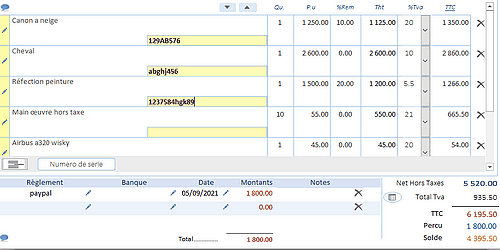
document line entry
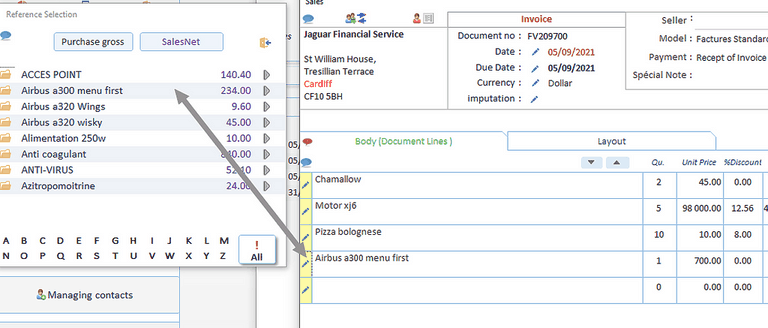
Automatic entry: ![]()
- Entering by an existing reference is the fastest operation.
- The software automatically inserts the characteristics of the product that you have registered in the references.
You just have to modify the prices if necessary. each modification (quantities, price, recalculates the entire tariff line according to your entry.
-If you call up the selection form from an existing line, you will be asked if you only want to change the reference, or the entire line.
-if you answer "Yes" only the pricing of the document will be kept.
Otherwise, the software will replace the entire line with the characteristics of the selected reference (pricing included)
In the selection window, you can access the detailed file of the reference by clicking on the icon located at the beginning of the line.
-In automated entry, the VAT rate reported in the document is the one recorded in the product sheet of the Reference you have selected.
Manual entry: You can enter an invoice line without going through the selection form. This implies that this invoicing line will not be taken into account in the calculation of the statistics but will remain included in the accounting operations.
To overcome this failure, we suggest that you enter a generic reference, without description, which can be used at will.
(VAT calculation, year-end transactions, Transfer to your accountant).
Document footer
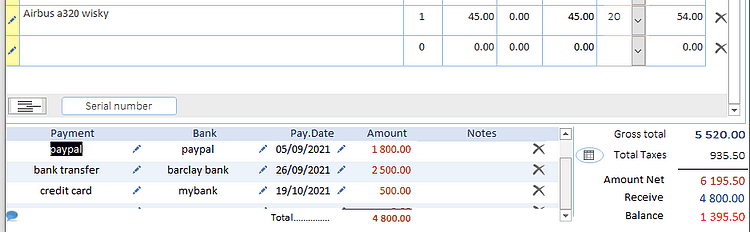
Summary of Tax Rates:
Opens a window showing the breakdown of sum totals for each tax rate. These totals are also reported when the document is edited.
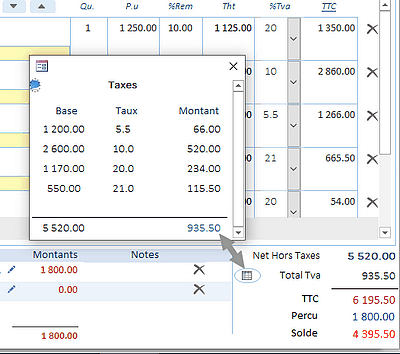
Invoice : Payment inside the document
Settlement of an invoice can be made:
- Either directly in the document
- Either from the list of documents (refer to the "Document management" help menu
WARNING : The wordings for recording payments are not binding
But...
If you enter a payment line directly, without going through the selection lists, they will not be posted in the general ledger.
Although the descriptions are free of any constraint, manual entry (without going through the assignment window) will not be taken into account by certain functionalities, in particular this process will have a significant impact on the calculation of your accounting result.
Description of columns:
Payment: Report the appropriate payment method offered to you in the selection window.
Regulatory mode parameters: Parameters> General parameters> "Regulations" tab
Bank: Enter the name of your bank that will receive the sums
Payment mode parameters: Parameters> General parameters> "Banks" tab
Dates: The date of payment of the sums collected.
the calculation of the VAT depend of this date ans also Depending on whether you are taxed on Debits or Collections,
- Either on the date of the invoice
- Either on the settlement date.
Amounts: Please enter the amounts collected in this column.
By default, Malcolm calculates the amount outstanding. after entering the payment method.
The total of the sums collected is immediately reflected in the outstanding amount of the main document.